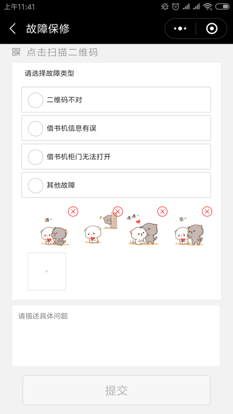在开发小程序,我们会开发一些意见反馈等等的接口,需要用户去上传图片来说明具体的情况。小程序为我们提供了文件上传的接口,但是一次只能上传一个文件,这样如果需要上传多个文件的时候对于用户的体验是非常不好的,如果解决呢?
文件上传页面 在文件上传页面中定义图片上传的按钮,以及图片选择之后的回显。
1 2 3 4 5 6 7 8 9 10 ...... <view class ="action-photo" > <block wx:for =" {{picUrls}} " wx:key =" {{item}} " wx:index =" {{index}} " > <image src =" {{item}} " > <icon type ="cancel" data-index =" {{index}} " color ="red" size ="18" class ="del" bindtap ="delPic" /> </image > </block > <text class ="add" bindtap ="bindCamera" > {{actionText}} </text > </view > ......
1 2 3 4 5 6 7 8 9 10 11 12 13 14 15 16 17 18 19 20 21 22 23 24 25 26 27 28 29 30 .action-photo { background-color : #fff ; padding : 10 rpx 0px 30 rpx 50 rpx; } .action-photo image { position : relative; display : inline-block; width : 120 rpx; height : 120 rpx; overflow : visible; margin-left : 25 rpx; } .action-photo image icon .del { display : block; position : absolute; top : -20 rpx; right : -20 rpx; } .action-photo text .add { display : inline-block; width : 120 rpx; height : 120 rpx; line-height : 120 rpx; text-align : center; font-size : 24 rpx; color : #ccc ; border : 2 rpx dotted #ccc ; vertical-align : top; }
初始化相关值 1 2 3 4 data: { picUrls: [], actionText: "拍照/相册" , }
选择图片 选择图片使用的是小程序中wx.chooseImage(Object),从本地相册选择图片或使用相机拍照。详情参见wx.chooseImage API
1 2 3 4 5 6 7 8 9 10 11 12 13 14 15 bindCamera: function ( wx.chooseImage({ count: 4 , sizeType: ['original' , 'compressed' ], sourceType: ['album' , 'camera' ], success: (res ) => { let tfps = res.tempFilePaths; this .setData({ picUrls: tfps, actionText: "+" }); } }) },
删除图片 1 2 3 4 5 6 7 8 9 // 删除选择的图片 delPic: function (e) let index = e.target .dataset.index ; let _picUrls = this.data .picUrls; _picUrls.splice(index , 1 ); this.setData({ picUrls: _picUrls }) },
文件上传 小程序的文件上传方法只能支持单张图片上传,详情参考文件上传API 。如何实现多文件上传呢?此处使用的是递归的方法,其实本质上还是一张一张的上传,只是对于用户来说看起来像是一起上传的。
1 2 3 4 5 6 7 8 9 10 11 12 13 14 15 16 17 18 19 20 21 22 23 24 25 26 27 28 29 30 // 多文件上传函数 uploadFiles(filePaths, successUp, failUp, i, length) { wx.uploadFile({ url: app.globalData.baseUrl + "/Example/bas/api/fapi0020_uploadfile.st?rkspAutoComplete=true" , filePath: filePaths[i], name: 'file' , formData: { 'problemId' : this .data.problemId, 'userId' : wx.getStorageSync('userInfo' ).userid }, success: (resp) => successUp++; }, fail: (res) => failUp++; }, complete: () => i++; if (i == length) { console .log('总共' + successUp + '张上传成功,' + failUp + '张上传失败!' ); wx.showToast({ title: '操作成功' , }) wx.hideLoading(); } else { // 递归调用uploadFiles函数 this .uploadFiles(filePaths, successUp, failUp, i, length); } }, }); }
调用 在具体的提交方法中调用文件上传函数
1 2 3 4 5 let length = this .data .picUrls.length; let successUp = 0 ; let failUp = 0 ; let i = 0 ; this .uploadFiles(this .data .picUrls, successUp, failUp, i, length);